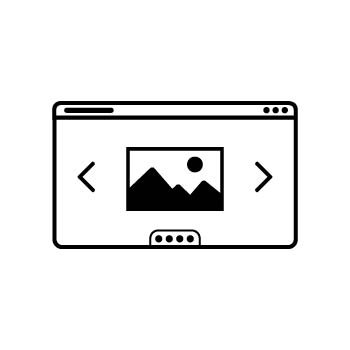✨ Setting Up Your Branding in PhotoBiz
Make your business look polished and professional by setting up your logo, favicon, and brand colors in one place! The Branding section in your PhotoBiz account helps you apply your look consistently across your Website, Client Galleries, Forms & Contracts, and Studio Management tools.
Let’s walk you through how to set it all up.
STEP ONE
Access the Branding Tool
Log into your PhotoBiz account and click on BRANDING from the left-hand menu.
✨ Tip: If you’re new to PhotoBiz, you can also click "Set Up Your Branding" from the Website Checklist on your dashboard to get started.
STEP TWO
Upload Your Logo and Favicon
- Upload your Logo once, and it will automatically show up on your Website, Client Galleries, and Studio Management tools.
- You can also upload a Favicon (the small icon that appears in the browser tab) to keep your branding consistent everywhere.
🖼️ Once uploaded, you’ll see a preview of your logo and favicon right in the Branding section.
STEP THREE
Choose an Accent Color & Add Company Info
- Select your Accent Color – this will be used for buttons, links, and other highlights throughout your site and tools.
- Enter your Company Information, such as your business name and contact details.
🎯 What Happens Next?
Once saved, your branding will automatically apply across your PhotoBiz tools using the AUTO setting. Want to use different branding for different tools? You can still customize individual areas if you have alternate logos or styles you’d like to use.