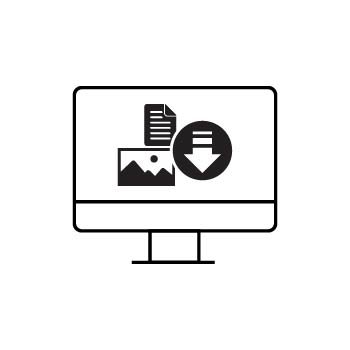How to Tag Multiple Contacts in PhotoBiz
PhotoBiz's CRM tools help you easily organize your contact list using tags. Tags let you group contacts into lists for email campaigns, session reminders, vendor outreach, and more. This guide shows you how to tag multiple contacts at once—and includes a tip for tagging in bulk using a spreadsheet.
💡 Quick Note: If you're using a form on your site, you can automatically apply tags to contacts who submit it—just add the tag in the form settings.
STEP ONE
Open the Contacts Tool
Log into your PhotoBiz account and click CONTACTS from the left-hand menu.
STEP TWO
Select the Contacts to Tag
From your contact list, check the boxes next to the contacts you want to tag.
Then click the Add Tag button at the top.
STEP THREE
Add Your Tag(s)
A window will pop up. Enter the tag you'd like to apply, then click ADD TAG.
✅ Previously used tags will appear as suggestions in the dropdown menu.
After adding your tag(s), click SAVE CHANGES. You’ll see a confirmation message when it’s complete.
PRO TIP!
Tag in Bulk with a CSV Import
If you're tagging a large number of contacts, you don’t have to select them one by one! Instead, you can upload a CSV file and apply a tag during the import process.
Here’s how it works:
- Go to the IMPORT tab in your Contacts tool.
- Upload your spreadsheet (make sure it includes names and emails).
-
During the import process, you’ll be prompted to assign a tag—this tag will be added to every contact in the file.
🔁 The system will not create duplicates—it will update tags on existing contacts and add the tag to any new contacts included in the file.
This method is the fastest way to apply a tag to hundreds (or thousands) of contacts at once.