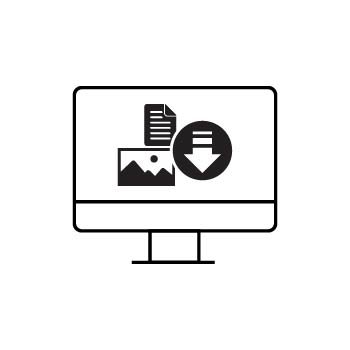How to Update the Price of a Digital Image in PhotoBiz ECommerce
With PhotoBiz ECommerce, you can sell digital image downloads directly through your Client Galleries. If you need to change the price of an existing digital image size, follow the steps below.
STEP ONE
Log Into Your PhotoBiz Account
From your dashboard, click on ECOMMERCE in the left-side menu.
This opens your ECommerce control panel.
STEP TWO
Navigate to Digital Images
Click on SELL ONLINE, then choose DIGITAL IMAGES from the drop-down menu.
STEP THREE
Select the Digital Image
Click on the digital image you want to update.
Here you’ll see a list of all your previously created digital image options.
FINAL STEP
Update the Price
Enter the new price for the selected digital image size.
Once you’ve made your changes, click SAVE CHANGES to apply the new pricing.