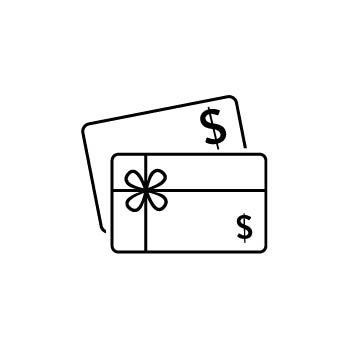How to Set Up Gift Cards in PhotoBiz
Gift Cards are a great way to let your clients purchase credit to use toward orders in your Client Galleries, Scheduler or ECommerce. You can offer gift cards in two formats: as a range or in increments.
This guide walks you through how to set up and sell gift cards on your PhotoBiz site.
Important: In addition to enabling gift cards in your ECommerce settings, you must also add a Gift Card block to a page on your website in the Site Builder. This is what makes the gift card available for clients to purchase.
STEP ONE
Open Your ECommerce Settings
Log in to your PhotoBiz account and click ECommerce from the left-hand menu.
STEP TWO
Access the Gift Card Settings
At the top of the ECommerce control panel, click Sell Online, then select Gift Cards from the menu.
STEP THREE
Open Gift Card Preferences
Click the gear icon on the right side of the screen.
This opens the Gift Card Preferences panel.
STEP FOUR
Choose Your Gift Card Format
In this section, you’ll decide how gift card amounts are offered:
-
Range:
Set a minimum and maximum amount.
Clients can enter any dollar amount within that range.
Example: If you set a range of $25 to $500, your client can type in $40, $275, or any value in between. -
Increments:
Set specific, fixed dollar amounts clients can choose from a dropdown.
Example: $25, $50, $100, $250.
Examples of How Gift Cards Will Appear
Increment Format Example:
Clients will see a dropdown list of gift card values you’ve defined. They’ll select one from the list.
Range Format Example:
Clients will see a blank field where they can type in the amount they want. If they enter a value outside of your defined range, they’ll receive an error message letting them know it must be within the allowed limits.
Once you've configured your gift card settings, don’t forget to add a Gift Card block to a page in your Site Builder so clients can view and purchase them.