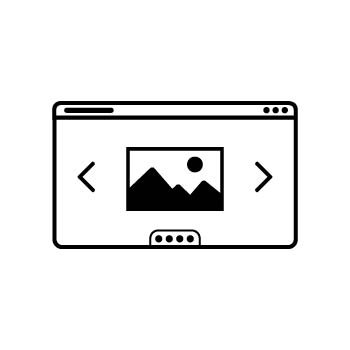How to Set Up Global Branding in PhotoBiz
Your PhotoBiz Branding tool makes it easy to keep your business look consistent across your Website, Client Galleries, Forms & Contracts, Email Marketing, and Studio Management tools. From one place, you can upload your logo, favicon, accent color, and business details so your brand feels polished and professional.
Follow the steps below to set up your branding.
STEP ONE
Access the Branding Tool
Log into your PhotoBiz account and click on BRANDING from the left-hand menu.
Tip: If you’re new to PhotoBiz, you can also click Set Up Your Branding from the Website Checklist on your dashboard.
STEP TWO
Upload Your Logo and Favicon
-
Logo Upload – Upload a PNG or JPG file of your logo. Your logo will automatically be resized and displayed consistently across your Website, Client Galleries, and Studio Management tools.
-
Favicon Upload – Upload a .ico file for your favicon. This is the small icon that appears in browser tabs and bookmarks.
Preview: Once uploaded, you’ll see a live preview of your logo and favicon in the Branding section.
STEP THREE
Choose Your Accent Color
Select your Accent Color to be used for buttons, links, and highlights throughout your PhotoBiz tools.
Pro Tip: Button text is always white. Choose a darker accent color for best readability and contrast.
STEP FOUR
Set Up Your Business Profile
Your Business Profile helps PhotoBiz AI personalize website content, blog ideas, and SEO suggestions. Fill out the following fields to get tailored recommendations:
-
Your Business Name – Example: Jenn Smith Photography
-
Location – Example: Boston, Massachusetts
-
Specialty / Services – Example: wedding photography, family portraits, videography
-
Your Style / Approach – Example: “I love capturing candid moments and making people laugh.”
-
Brand Voice – Choose from the drop-down menu: Polished & Professional, Friendly & Casual, Fun & Playful, Artistic & Expressive, Calm & Elegant.
STEP FIVE
Enter Your Business Information
The details you provide here will display on the footer of orders, invoices, forms, receipts, and client communications. Be sure this information is accurate and up-to-date:
-
Business Name
-
Address
-
Phone
-
Website
FINAL STEP
Save Your Branding
Click Save when you’re finished. Your branding will now automatically apply across all PhotoBiz tools using the AUTO setting.