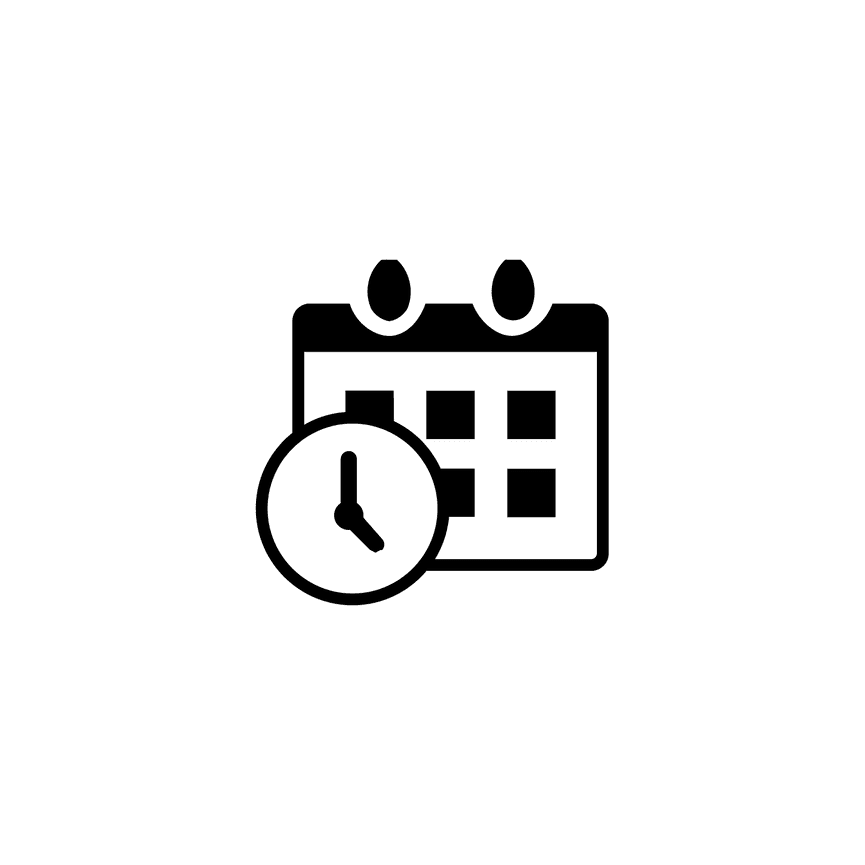How to View Your Scheduled Appointments in PhotoBiz
With the PhotoBiz Scheduler, your clients can easily book sessions and mini-sessions online through your website. Checking your scheduled appointments is quick and simple, this guide will show you how to find them in your PhotoBiz account.
STEP ONE
Log into your PhotoBiz account and click SCHEDULER from the menu on the left side of your dashboard.
STEP TWO
Go to Your Appointment List
At the top center of the Scheduler control panel, hover your mouse over TRACKING.
From the drop-down menu, click on APPOINTMENTS or CUSTOM DATES SUMMARY, depending on what you want to view.
STEP THREE
Choose Between Calendar or List View
You’ll now see your scheduled appointments displayed.
Calendar View:
The monthly calendar shows all of your booked session dates. Click on any date to view appointments for that day and see detailed session information. Each date will display:
-
Date
-
Service/Time
-
Client
-
Phone
List View:
Switch to a list format to see appointments by specific timeframes. You can filter your view by:
-
Today
-
This Week
-
This Month
-
Next Week
-
Next Month
-
Last Week
-
Last Month
-
Custom (choose your own date range)
FINAL STEP
That’s it! You can now easily stay on top of your booked sessions and manage your schedule efficiently.