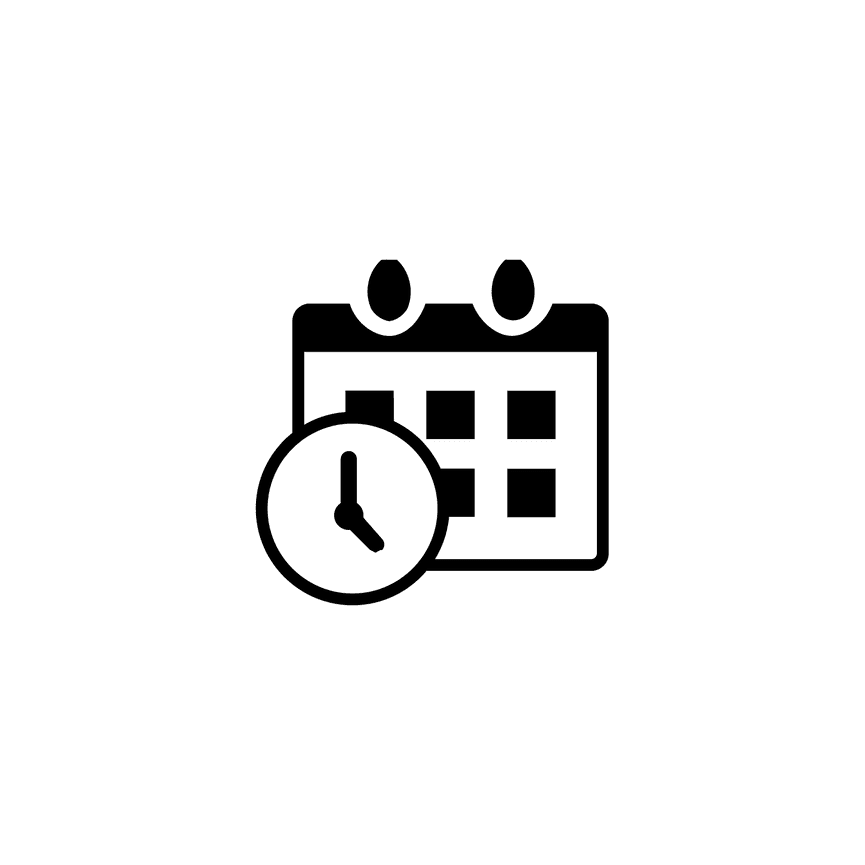How to Create Mini-Sessions Using the PhotoBiz Scheduler
The PhotoBiz Scheduler makes it simple for your clients to book a time slot for your mini-sessions. This guide will walk you through how to create a mini-session using the Custom Dates option in your Scheduler.
Pro Tip
If your mini-sessions are shorter than 15 minutes, consider using a Booking Form instead! You can build one using the Form & Contract Builder, and we offer three templates to get you started:
- Mini Session – 30-minute sessions
- 5-Minute Sessions – 5-minute sessions
- 10-Minute Sessions – 10-minute sessions
Each template is fully customizable to fit your preferred time slots.
STEP ONE
Log into your PhotoBiz account and click SCHEDULER in the left-side menu.
STEP TWO
Click on the SERVICES tab at the top of your Scheduler control panel.
STEP THREE
Create a New Custom Date Service
Click the NEW SERVICE button.
The right-side menu will open — select CUSTOM DATES.
This service type lets you create specific dates and times for your mini-sessions.
STEP FOUR
Fill Out Your Service Info
In the SERVICE INFO section, complete the following fields:
- SERVICE NAME – Give your mini-session a clear name.
- DESCRIPTION – Add a short description for your clients.
- SERVICE DURATION – Set how long each session will last. Duration can be set in 15-minute increments up to 24 hours.
- PRICE – Enter the total price for the session.
- CHARGE TAX – Indicate whether to apply sales tax.
- ACTIVE STATUS – Choose from:
Active for Booking & Payment
Active for Booking Only
Not Active
When finished, click NEXT.
STEP FIVE
Set the Dates
Click ADD DATE to select when your mini-sessions will be available.
STEP SIX
Define Availability
Choose a date for your mini-sessions and set the start and end times for that date.
Each entry represents your full availability for that day, no need to add every session of time slot separately.
Click CREATE to save your availability.
STEP SEVEN
Configure Additional Options
Use these sections to customize your mini-session service:
DETAILS
Edit the Service Name, Description, Service Duration, Price, Sales Tax, and Active Status (Booking Only, Booking & Payment, or Not Active).
IMAGE
Upload a photo or use a clipboard image to display with your service on your website.
OPTIONS
Add optional add-ons or upgrades (e.g., backdrops, locations, additional family members, etc.). These can be set as free or paid options and sub-options.
Learn More: How to Add Options & Sub-Options To Scheduler Services
AVAILABILITY
Review and adjust your custom dates or time ranges as needed.
Each entry represents your full availability for that day—no need to add every session time slot separately.
SPECIAL INSTRUCTIONS
If you need additional information from clients before they book, use this section to create a custom booking question.
You can also toggle whether the field is required or optional.
THANK YOU
This section lets you manage your email notifications and thank-you messages.
- Email Notification – Leave blank to send notifications to your login email, or enter multiple email addresses separated by commas.
- Thank You Message – This message displays after booking and in the appointment confirmation email.
EMAIL AUTOMATION
Assign an email automation series to this service to send automatic follow-up emails.
Messages that meet your criteria will send once daily at 9 AM in your account’s time zone.
LEARN MORE - Setting Up Email Automation For PhotoBiz Scheduler
SEO & SEARCH
Add keywords for on-site search and customize your meta details for search engines.
- Keywords – Enter words or phrases that describe this service.
- Search Engine Preview – Use the default title and description or create a custom meta title, description, and keywords.
TAGS
Tags help you organize and market your services.
- On-Site Search – Tags improve search results on your website and automatically add to a client’s contact record when they book.
- Display – Use tags to display services in a Scheduler block on your website or group similar sessions for marketing.
FINAL STEPS
Add Your Mini-Sessions to Your Website
Once your service is ready, add it to your website for clients to book:
-
Go to your WEBSITE BUILDER from the left menu.
-
Add a Scheduler Block to a new or existing page.
-
Choose your mini-session service and set your display preferences.