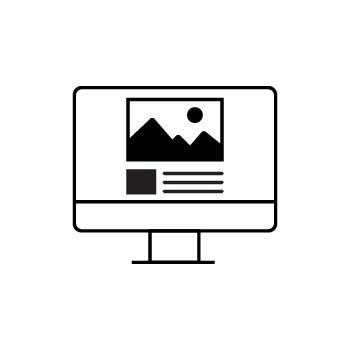How To Create a Drop-Down Menu in Your Website Navigation
Drop-down menus are a great way to organize your website navigation by grouping pages and links under one menu item. This keeps your site clean, professional, and easy to browse on all devices.
Important Notes:
-
Drop-down menus can only contain pages and external links.
-
You cannot place a drop-down inside another drop-down (to ensure mobile-friendly navigation).
-
Drop-downs are containers only. You won’t see any options to add blocks directly to a drop-down.
📌 Note:
- Drop-down menus can only contain pages and external links.
- You cannot place a drop-down inside another drop-down to keep navigation mobile-friendly.
- You won’t see any options to add blocks to a drop-down menu since it’s just a container for other pages.
STEP ONE
Log into your PhotoBiz account and click on WEBSITE from the menu on the left.
STEP TWO
Click the NEW PAGE button at the top of your Website Builder and select DROP DOWN from the list of page types.
STEP THREE
Name your drop-down menu.
The right-side settings panel will open where you can:
-
Enter a name for your drop-down menu.
-
Choose the visibility status (Visible, Hidden, or Disabled).
Adding Pages to Your Drop-Down
Once your drop-down is created, you can drag and drop any existing pages or external links into it.
-
Click and hold the page or link you want to move.
-
Drag it slightly to the right under the drop-down name.
-
Release your mouse to place it inside the drop-down.
Important: Drag-and-drop is not supported on phones or tablets. You’ll need to use a device with a mouse or trackpad.
Pro Tip
You can set the Page Visibility of a page inside your drop-down to Hidden if you want to include landing pages that don’t appear in your main navigation.