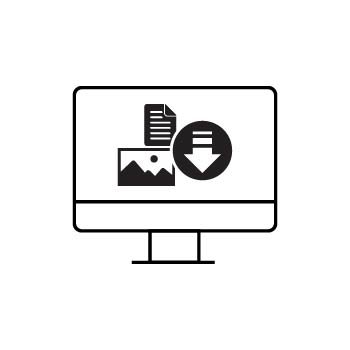How to Create a Coupon for Digital Image Downloads in PhotoBiz ECommerce
You can offer discounts and promotions for digital image downloads using PhotoBiz ECommerce. Coupons can be applied when clients purchase digital images through your Client Galleries. This guide will show you how to create a coupon and apply it specifically to your digital download products.
Before You Start
Before you begin, make sure you have already added your digital image sizes in the ECommerce section of your account.
If you need help, see How to Sell Individual Digital Downloads in PhotoBiz Client Galleries.
STEP ONE
Click ECOMMERCE from the left-hand menu after logging into your PhotoBiz account.
STEP TWO
At the top of your ECommerce control panel, hover over PAYMENT and click COUPONS from the dropdown menu.
STEP THREE
Click the NEW COUPON button.
STEP FOUR
Choose the type of coupon you want to offer. Available options include:
Percentage Discounts:
-
% Off Total Order
-
% Off Single Item
-
% Off Group of Items
Dollar Discounts:
-
$ Off Total Order
-
$ Off Single Item
-
$ Off Group of Items
Other Discounts:
-
Free Shipping
-
BOGO % Off
-
BOGO $ Off
-
BOGO Free
To discount digital downloads, choose Single Item, Group of Items, or a BOGO coupon type.
STEP FIVE
Enter your coupon details:
-
Discount Code: The code clients enter at checkout
-
Description: Internal note for your records
-
Begin / Expiration Date: Set the active date range
-
Max Number of Uses: Limit total redemptions
-
Discount Amount: Dollar amount or percentage
Click Choose Item to select what products the coupon applies to.
FINAL STEP
Select Specific Items.
From the Item Type dropdown, choose Prints.
This category includes your digital image download options.
Select your digital image sizes from the Items dropdown, click Add, and then click Create Coupon.
Your coupon is now active and ready for clients to use at checkout.
What Your Customers Will See
Once a coupon is active, clients will see a coupon field in the right-hand panel of the checkout page. They can enter the code you provide, apply it, and see the updated order total before completing their purchase.