The PhotoBiz Website Builder includes the Image Clipboard tool, which allows you to use copies of a single image as many times as you want in your PhotoBiz account without having to upload it multiple times. This guide will show you how to move images from your website to the image clipboard.

STEP ONE
Log into your PhotoBiz account and click on WEBSITE in the left-side menu.
STEP TWO
Click on the Page that has the images you'd like to move to image clipboard. This can include any of the blocks that use images (Image Block, Banner Block, List Block, Text + Image Block).
STEP THREE
Click on the block that contains the image(s) you want to move onto the image clipboard. The right side menu will open and contains the image thumbnails for your block.
STEP FOUR
Click and hold down your mouse button on the right side menu and drag the teal selector to select a single OR multiple images you'd like to move the image clipboard.
FINAL STEP
After you've selected your images, they'll be outlined in green and you can click and hold down your mouse to drag the selected images up to the CLIPBOARD button. Release the mouse button to drop the images into the image clipboard.




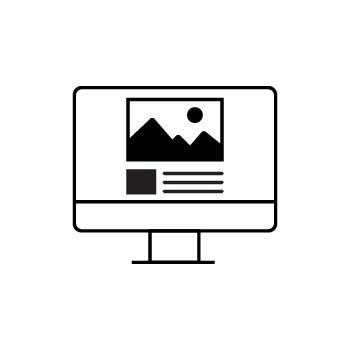
Leave a comment
0 Comments