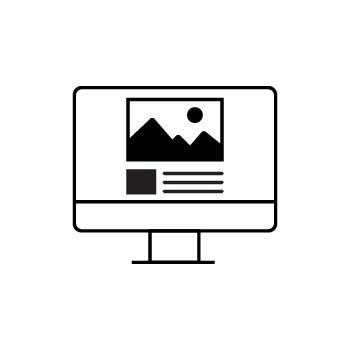How to Link a List Block Item in PhotoBiz
The List Block in your PhotoBiz Website Package is a powerful tool that lets you organize images, text, and videos in a clean grid layout. It's perfect for showcasing client testimonials, highlighting services, or creating navigation-friendly content blocks.
One of its most helpful features? You can link each item to other pages on your site or to external resources—making it easier for visitors to find what they’re looking for.
This quick guide shows you how to link a List Block item to another page, form, file, or more.
STEP ONE
Log into your PhotoBiz account and click on the WEBSITE option in the left-side menu.
STEP TWO
Click on the Page that includes your List Block and click on the List Block to open the list block settings.
STEP THREE
In the right-side menu, click on the LIST BLOCK ITEM that you want to link.
STEP FOUR
You have two linking options:
-
Add a Button with a link
or -
Use the LINK TO option directly on the item.
Choose one of the following link types:
| Link Type | What It Does |
|---|---|
| None | No link. The button is for looks only. |
| External Link | Link to a site or page outside your website (e.g., YouTube, blog, etc.). |
| Page | Link to another page within your PhotoBiz website. |
| Form | Connect to a form you've created using the Form Builder. |
| Marketing | Link to a Campaign or Landing Page you built with the Marketing tool. |
| File | Link to a downloadable file (PDF, JPG, PNG, or GIF) from your Files section. |
| Phone | Clicking the button dials your number on mobile devices. |
| Opens the user’s email app to send you a message. | |
| Address | Opens your address in Google Maps. |
| Video | Paste a YouTube or Vimeo embed code to play the video in a lightbox. |
| Pop-Ups | Show a custom pop-up when the button is clicked (great for promotions). |
✅ FINAL STEP
After selecting your link type and filling in the details,
click SAVE CHANGES to apply the link.
💡 Pro Tip
Use buttons and links in List Blocks to guide visitors toward booking, contacting you, or learning more—without cluttering your site!💬 Need Help?
Have questions? Our Passionate Support Team is happy to help!
📞 Call: 866-463-7620
💬 Chat: From your PhotoBiz control panel
🕘 Hours: Monday – Friday, 9:00 AM – 6:00 PM EST