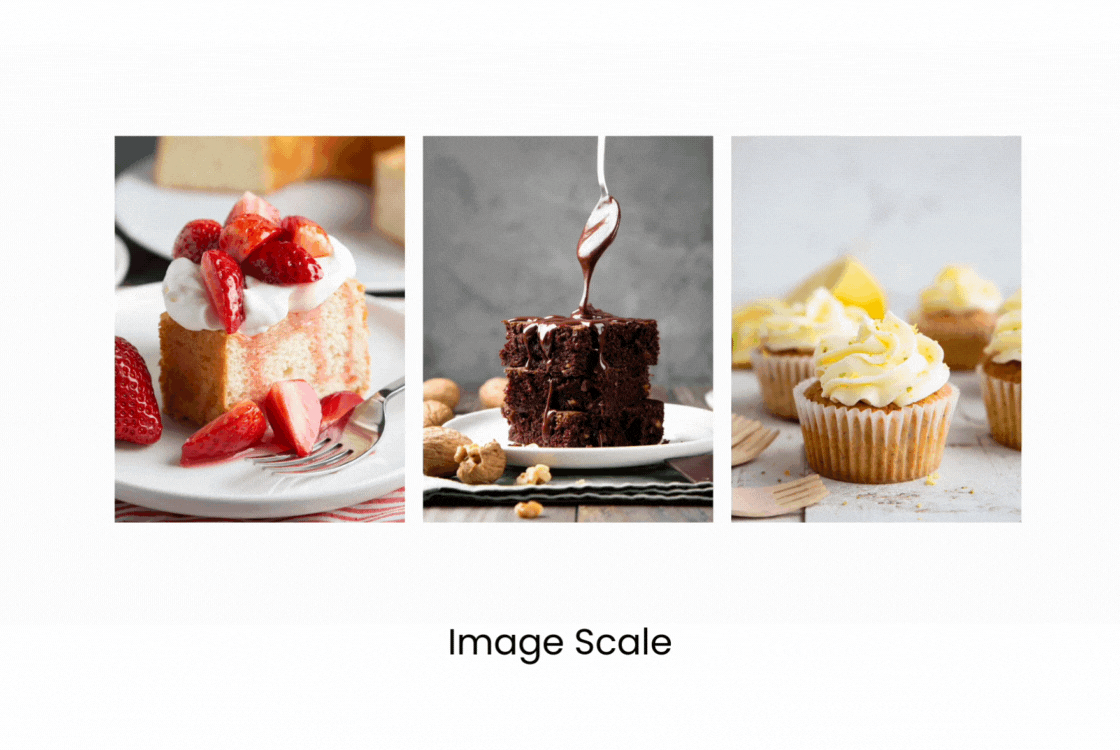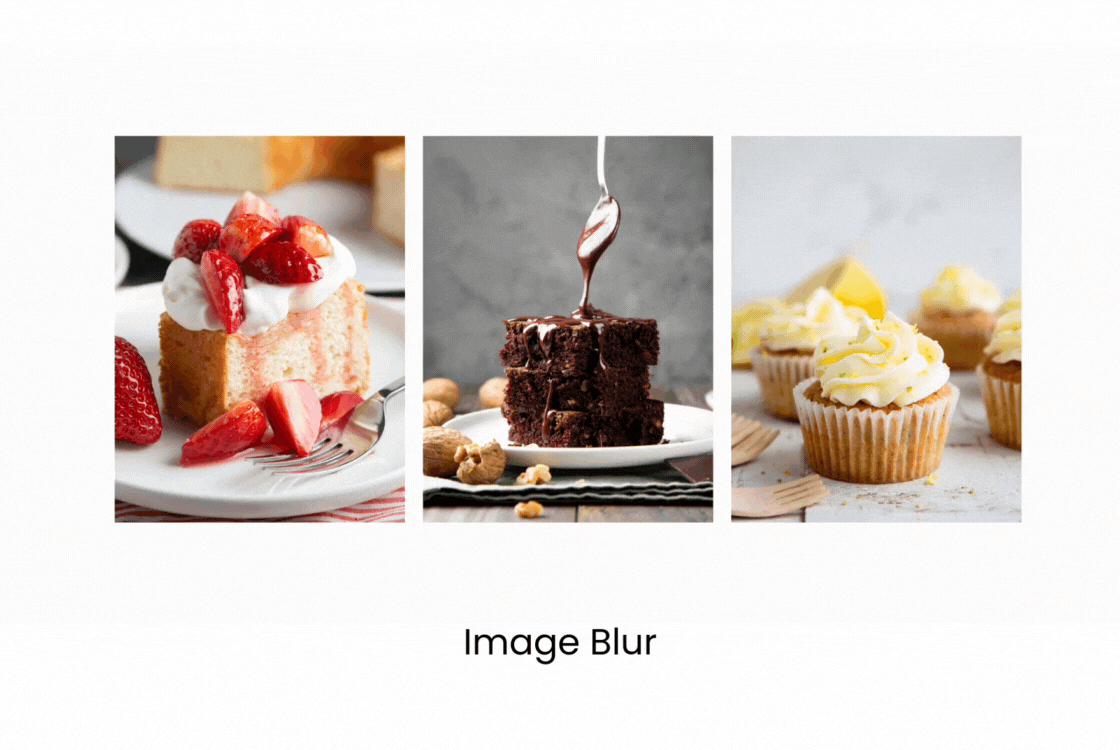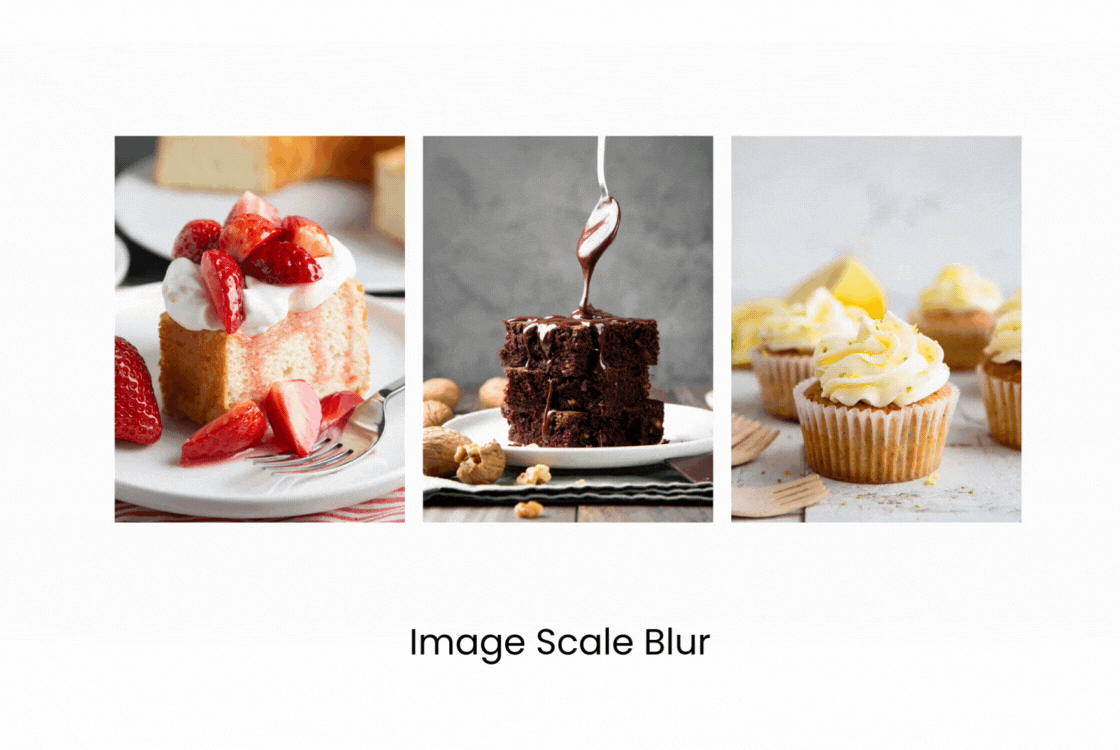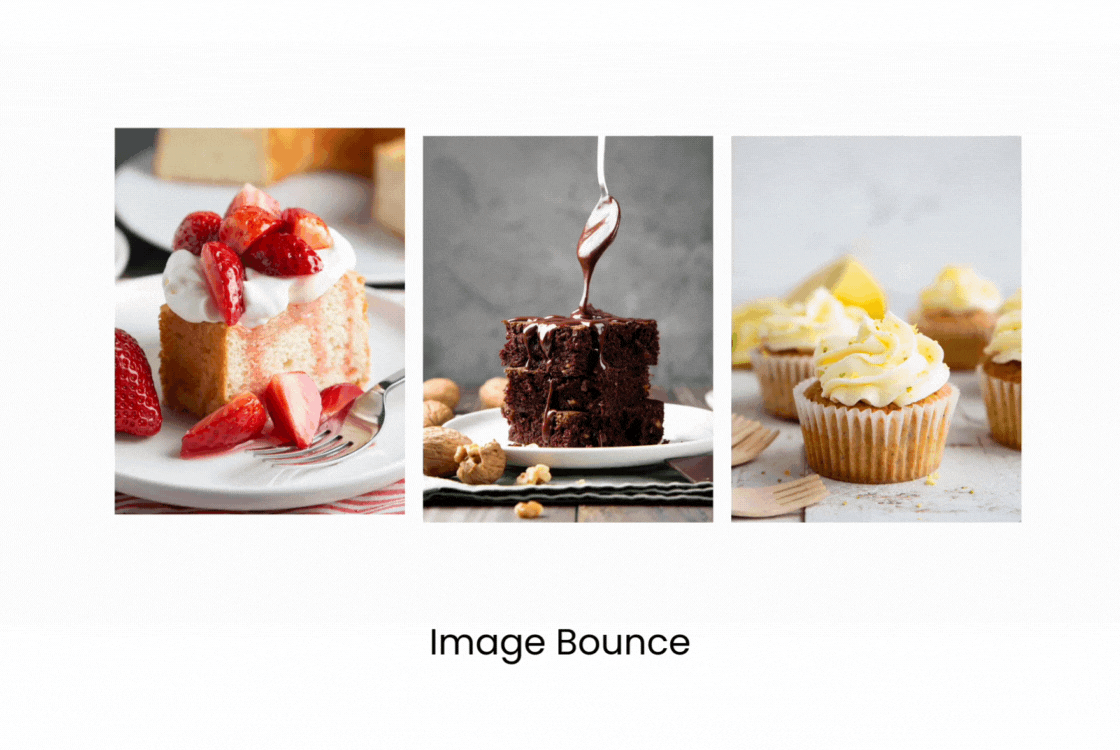Adding hover animations to your images is a great way to make your website more engaging and visually dynamic. PhotoBiz offers a range of image hover effects that can be easily applied to your image blocks, creating a more interactive experience for your visitors.
In this guide, we’ll walk you through the simple steps to access and customize these animations, helping you enhance the look and feel of your website with just a few clicks. Follow the steps below to get started!
Image Hover Animations will apply to images you've uploaded to your image blocks, list blocks, blog blocks, and client galleries blocks.
STEP ONE
Log into your PhotoBiz account and click on WEBSITE in the left-side menu.
STEP TWO
Click on the DESIGN tab at the top, center of your control panel.
STEP THREE
Click on the EDIT DESIGN SETTINGS button to access your global design settings.
STEP FOUR
Click on the ANIMATIONS tab in the right-side menu that opens. You can choose from the following Image Hover Animations for your image blocks.
- NONE
- SCALE
- BLUR
- SCALE BLUR
- BOUNCE
Click on Save Changes to apply your selection for your image hover animations.
You can see examples of the different PhotoBiz image hover animations below: