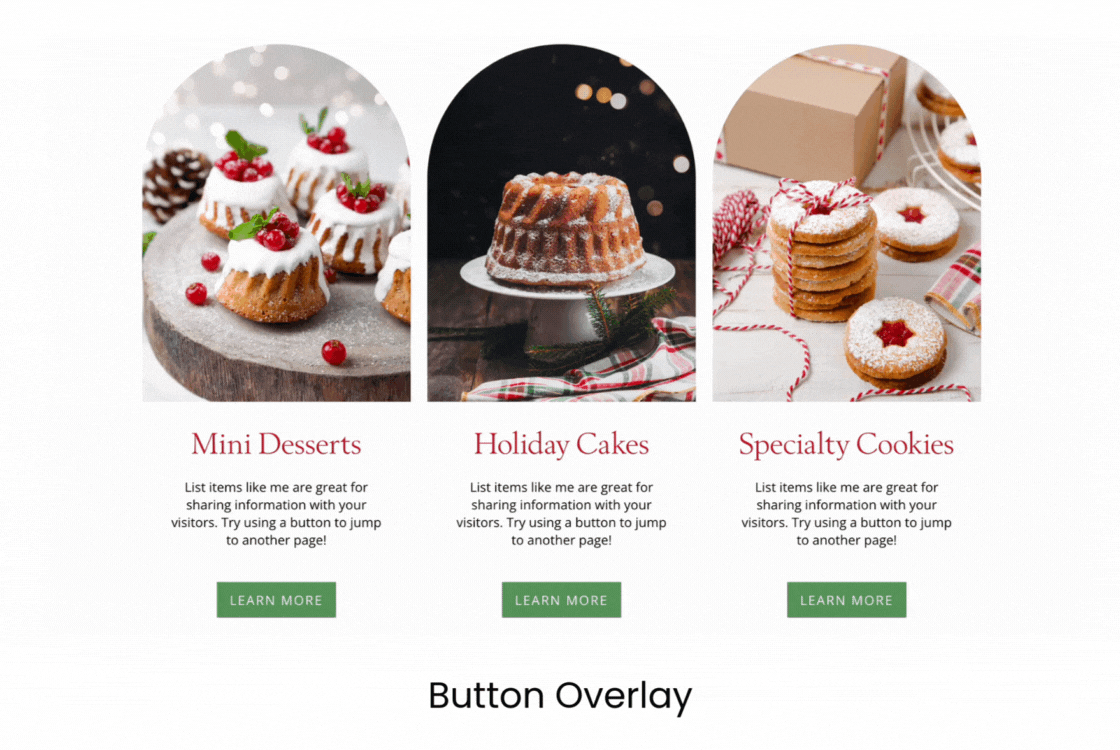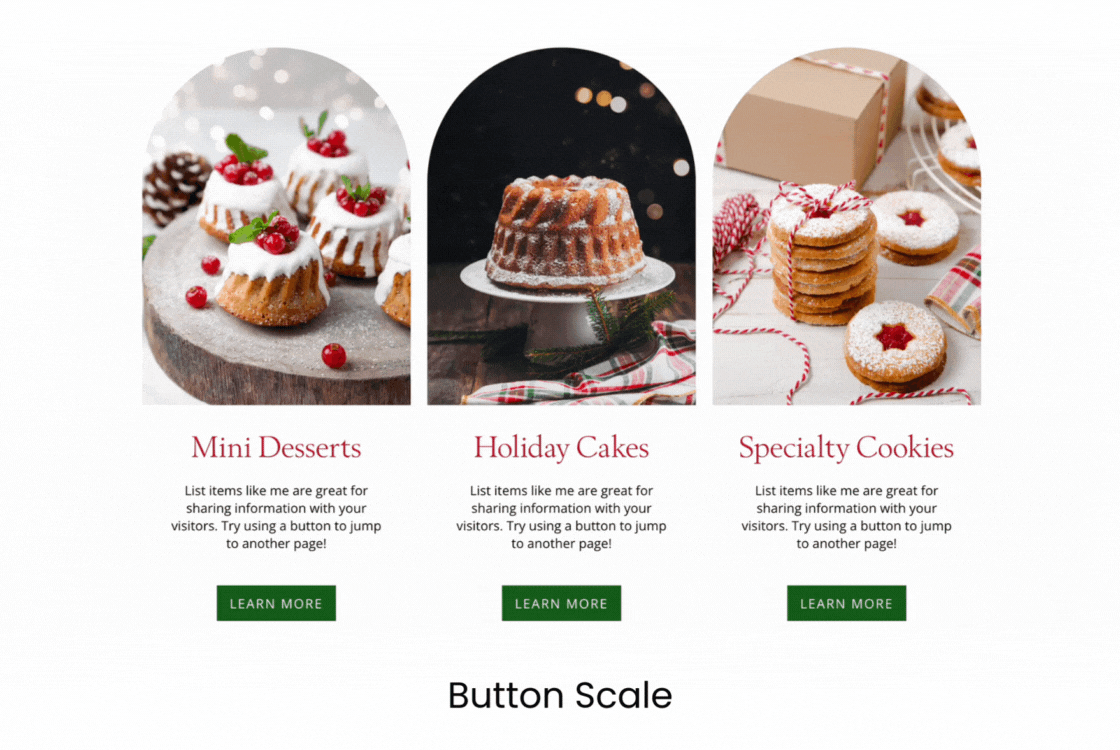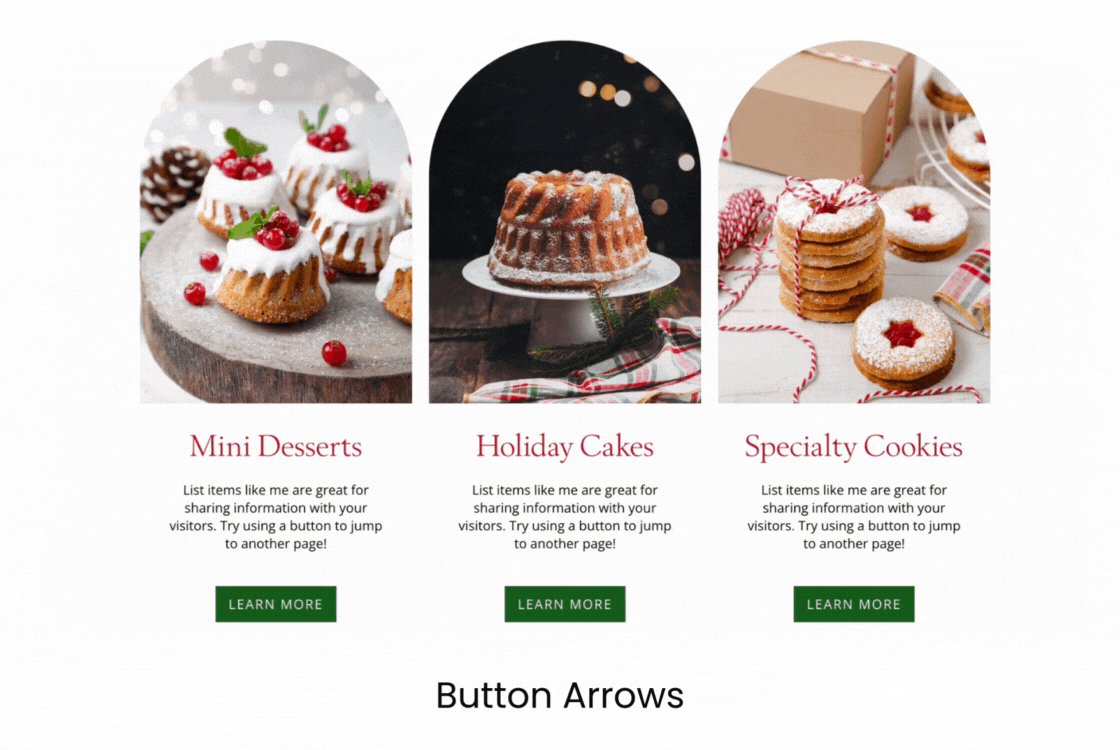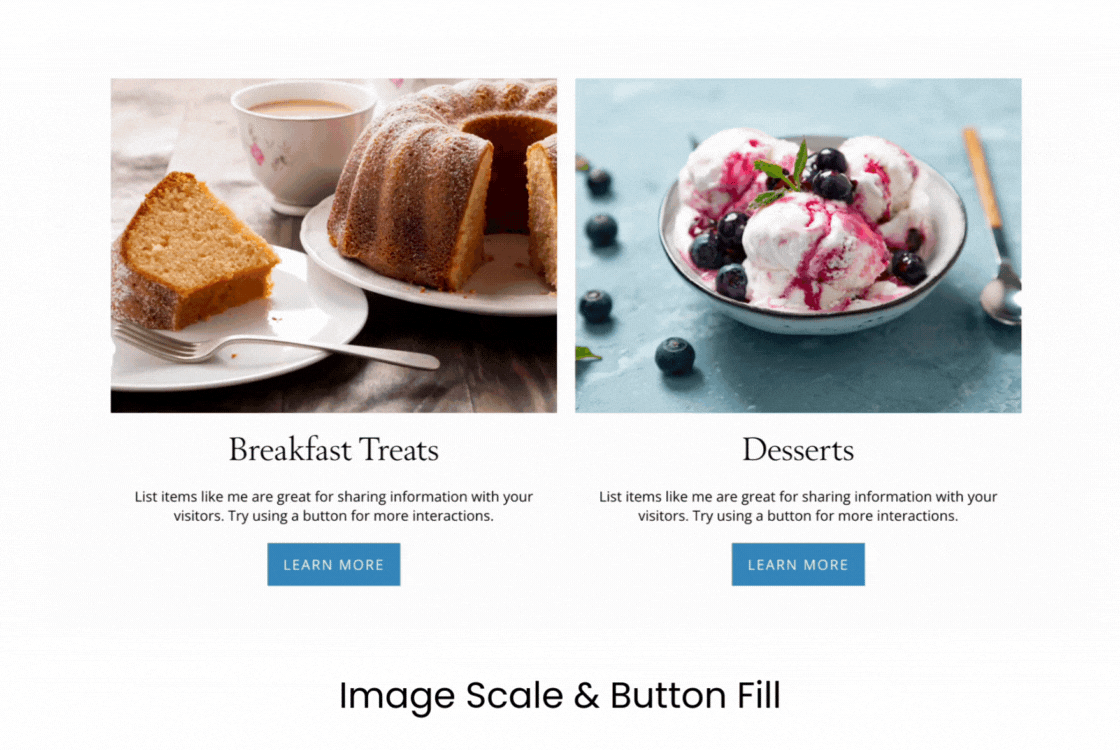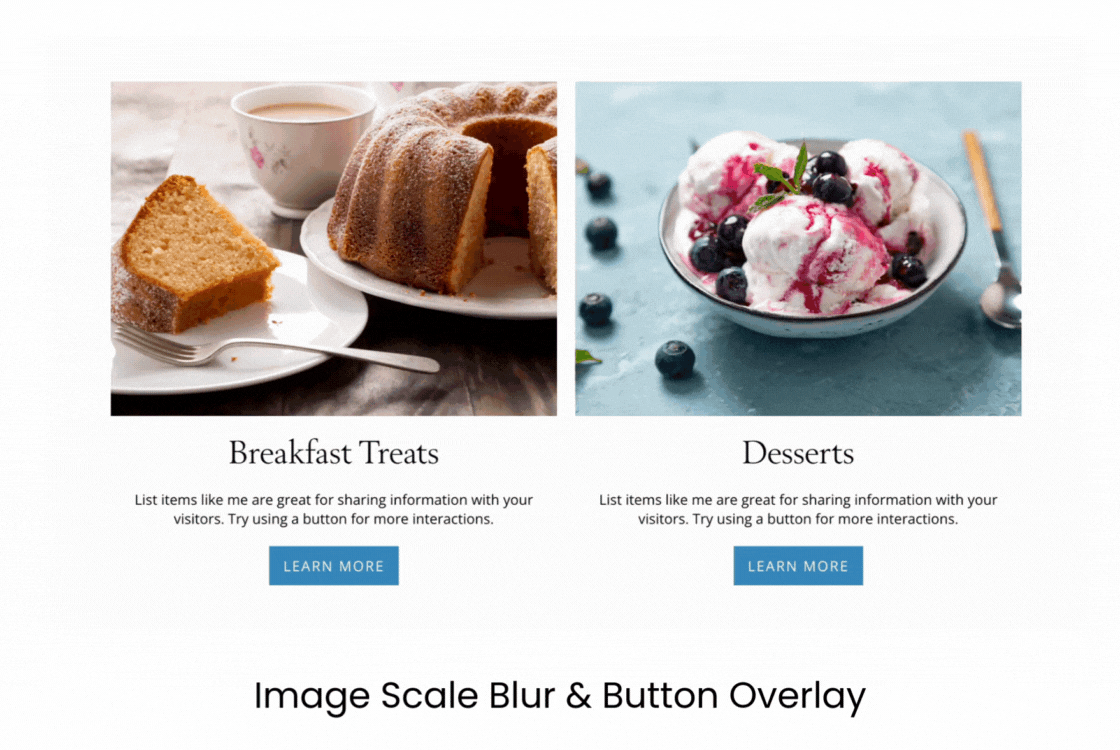April 22, 2025 | By: PhotoBiz Knowledge Base
Adding hover animations to your buttons can significantly enhance the user experience on your website, making it more interactive and engaging for your visitors. With PhotoBiz, you can choose from several hover effects to give your buttons a dynamic look and feel. This guide will show you how to easily apply hover animations to your buttons, helping you customize your site to reflect your brand’s style. Follow these simple steps to set up your button hover animations.
Log into your PhotoBiz account and click on WEBSITE in the left-side menu.
Click on the DESIGN tab at the top, center of your control panel.
Click on the EDIT DESIGN SETTINGS button to access your global design settings.
Click on the ANIMATIONS tab in the right-side menu that opens. You can choose from the following Button Hover Animations for your image blocks.
Click on SAVE CHANGES to apply your selection for your image hover animations.