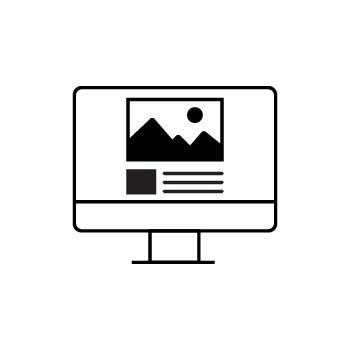How to Change Your Image Slideshow Speed in PhotoBiz
Using a slideshow in an Image Block? You can easily adjust how fast or slow the images change. Here’s how to update the transition speed in your PhotoBiz Website Builder:
STEP ONE
Log in to your PhotoBiz account and click on WEBSITE from the left-side menu.
STEP TWO
Select the page that contains the Image Block you want to edit.
STEP THREE
Click on the Image Block with the slideshow. This will open the editing panel on the right.
Click on STYLING, then find the Slideshow Speed option.
Use the slider to choose how many seconds (1–10) you want between each image.
FINAL STEP
Click Save Changes to apply your new slideshow speed.