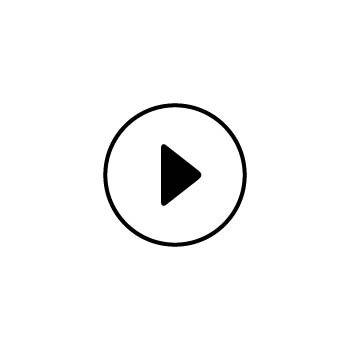HOW TO EMBED A YOUTUBE SHORT ON YOUR PHOTOBIZ WEBSITE
YouTube is one of the easiest platforms for embedding videos on your website. If you want to embed a YouTube Short on your PhotoBiz site, just follow these simple steps:
STEP ONE
Find the YouTube Short you want to use. The link will look something like this:
youtube.com/shorts/YOURVIDEOLINK
STEP TWO
In the URL, change the word “shorts” to “watch” so it looks like this:
youtube.com/watch?v=YOURVIDEOLINK
Then press Enter to reload the page.
STEP THREE
Click the Share button below the video, select Embed, and copy the embed code.
STEP FOUR
Log in to your PhotoBiz account and open the Website Builder.
STEP FIVE
Add a new Text Block, or click on an existing text block where you want the video to appear.
STEP SIX
Click on the HTML tab (you’ll be in the Visual tab by default). Paste the embed code where you want the video to appear.
STEP SEVEN
The video will display using standard horizontal dimensions. If you prefer a vertical layout (to match the style of YouTube Shorts), you can switch the width and height values in the embed code.
For example, change:
width="560" height="315"
to
width="315" height="560"
FINAL STEP
Click Save. Your YouTube Short will now appear on your website!
Quick pro tips:
- This embed method works best on desktop browsers.
- Swapping "shorts" with "watch" in the URL makes YouTube treat the video like a standard video, which unlocks the embed option.
- For better alignment or spacing on your page, consider centering the video or adjusting margins in the text editor.